Are you getting a “Reduce initial server response time” warning inside Google PageSpeed Insights?
Or maybe you’ve learned that your time-to-first-byte (TTFB) is too high?
Either way, optimizing the server response time can:
- Fix your PageSpeed Insights score
- Improve user experience
- Increase conversions
- Improve Google rankings
- And more.
In this article, we’ll look at 15 ways to reduce initial server response time for blazing-fast website performance.
1. Use Fast and Reliable Hosting
Before you start making tweaks to your website or server, this first step is vital.
Because any efforts to reduce initial server response time might be wasted if you’re using budget web hosting.
Sure, the tips below can help, but they will have a bigger impact when you’re using a premium hosting provider.
That’s because cheap shared hosting is overloaded with too many websites with each one fighting for server resources.
On the other hand, premium hosts limit sites and allocate more server resources, such as RAM and CPUs.
So, make sure you choose the best WordPress hosting to get optimal site performance.
If you’re using WordPress, an excellent option is Iridium Hosting because they optimize their servers for WordPress.
Iridium Hosting uses LiteSpeed web server caching, Solid State Drives, and the most up-to-date PHP version.
Another great hosting option is Cloudways. They give you a lot of control over server configuration, are great for scalability, and provide excellent service.
2. Use a Content Delivery Network (CDN)
A CDN hosts a static version of your site in multiple locations around the world. Your visitors are then served the version that is closest to their location.
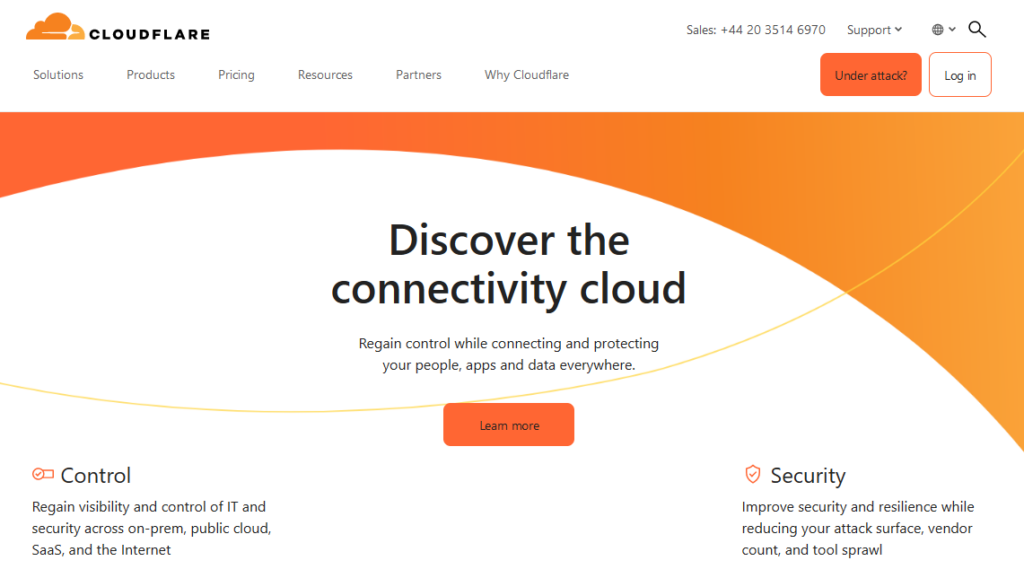
This can lower your TTFB, also known as initial server response time, resulting in better Core Web Vitals and website performance.
Cloudflare APO is one of the easiest ways to improve TTFB and is one of the best reverse proxy CDNs available for free.
There are also plenty of cloudflare alternatives if you prefer to use a real CDN.
Adding a CDN has many other benefits, such as enhanced security, load balancing, and scalability.
3. Block Bad Bots
Bad bots are malicious programs designed to steal data, hack user accounts, and submit spam on your site.
This can eat up valuable server resources, lowering TTFB and hindering server response time.
Fortunately, there are several solutions for blocking bot traffic.
If you’re using WordPress, a great solution is Blackhole For Bad Bots. This plugin works by tricking bad bots into clicking a link that is undetectable to users and good bots.
Some hosting providers, such as Cloudways, have built-in features that protect the server from bad bots.
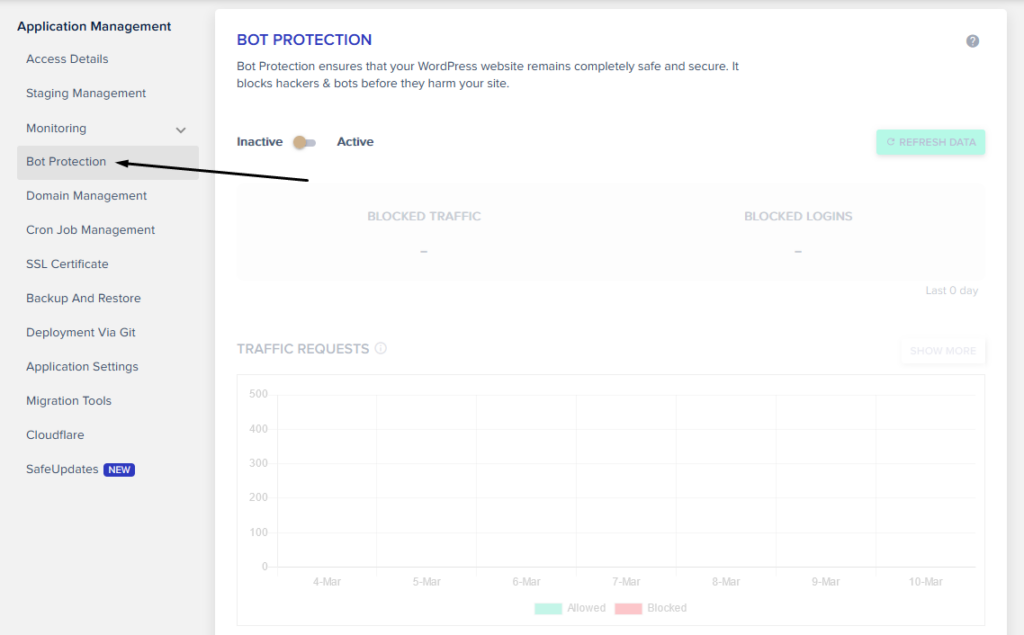
Other solutions are Cloudflares Bot Fight Mode or you can use Jeff Starr’s 7G Firewall.
All of these solutions are free and will do a great job at blocking bad bots and reducing server load time.
4. Enable Server Caching
Server caching is a technology that stores data between your website and server for faster retrieval.
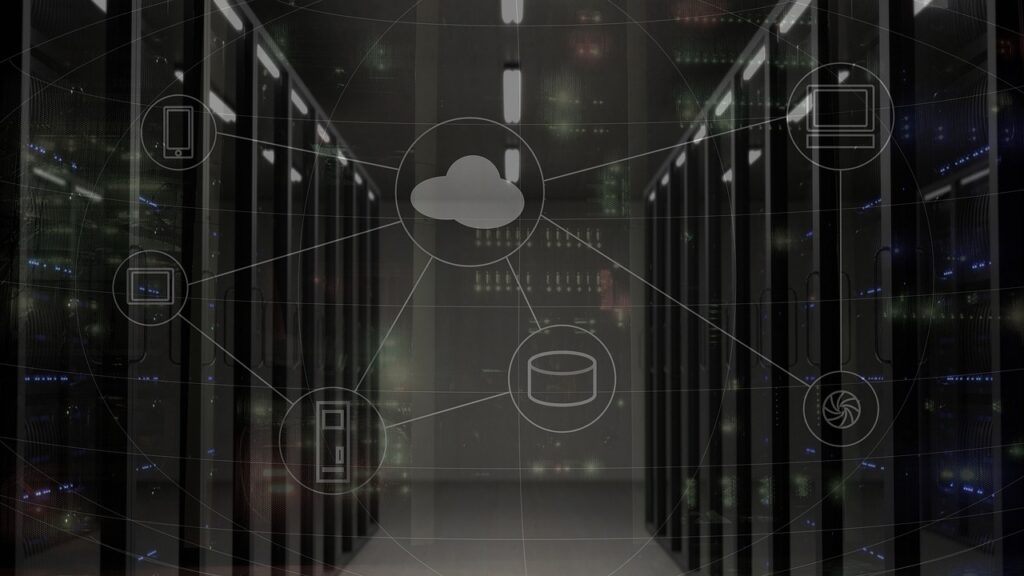
In other words, it lightens the load of your server and improves website speed.
There are several different types of server caching, such as Redis, Varnish, Memcached, and LiteSpeed.
Cloudways is a good option for server caching as it’s one of the few services that can use Redis, Varnish, and Memcached together.
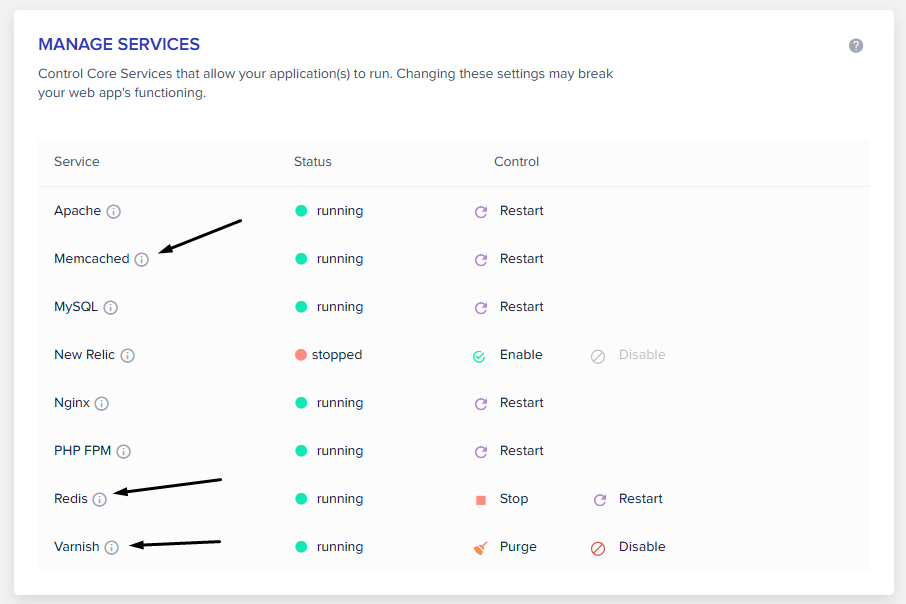
If you’ve already settled on a web host, check which caching technology they use and make sure to turn them on.
5. Turn on GZIP Compression
Website loading time can be significantly reduced by switching on GZIP Compression.
It works by making files on your server smaller, reducing the amount of data needed to be transferred.
This not only improves server performance and site speed but can also lower the amount of bandwidth used.
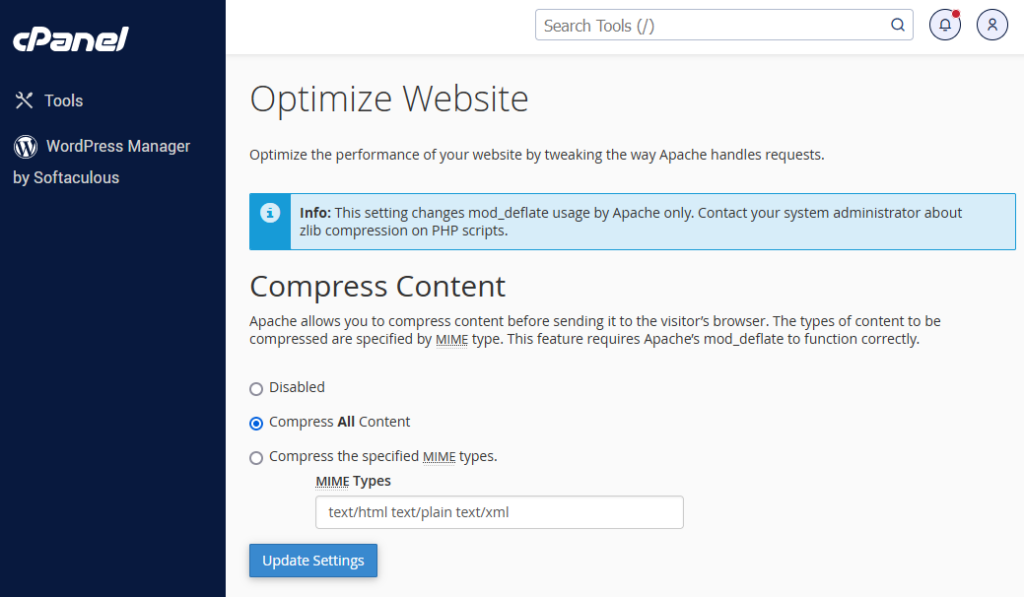
Most web hosting providers support GZIP compression, but you might need to check that it’s enabled on the server.
Alternatively, you can activate GZIP on WordPress sites by using a caching plugin like WP Rocket or WP-Optimize.
6. Enable Prefetching
Prefetching predicts resources needed and loads them before they’re requested, making pages load instantaneously when they’re clicked on.
This can reduce HTTP request times and server latency, thereby improving overall server performance.
There are different types of Prefetching available, such as links, DNS, and preloading.
DNS Prefetching is enabled by adding the rel “dns-prefetch” attribute:
<link rel="dns-prefetch" href="https://domain.com">Link prefetching uses the rel “prefetch” attribute:
<link rel="prefetch" href="https://domain.com/post">And Prerendering uses the prerender rel attribute:
<link rel="prerender" href="https://domain.com">You can activate these in WordPress using plugins. Perfmatters or Oxyplug Prefetch & Prerender are great options for this.
7. Reduce Page Bloat
Website files are written in a way that makes the code readable to developers. This can often create a lot of bloat, slow down page speed, and reduce initial server response time.
The best way to combat page bloat is through file minification. Minifying files removes unused CSS and reduces the size of web pages.
Compressing these files can be done automatically in WordPress using WP Rocket.
There are also manual ways to minimize files, such as JavaScript and HTML, using online tools.
8. Enable Page Caching
Page caching is a process that turns dynamic content into static pages and stores it on the server and browser.
The browser then displays this version of the site instead of requesting the dynamic version each time.
Several WordPress caching plugins can manage this process. They will also clear the WordPress cache whenever new content is added or pages are updated.
One of our favorite caching plugins is WP Rocket, as it is super easy to use and only takes 5 minutes to set up.
A cheaper alternative method is to use LiteSpeed hosting and the free LiteSpeed Cache plugin for WordPress. This combination gives incredible performance at a much lower price.
9. Optimize the Database
Your site’s database can get clogged up over time, reducing its efficiency and resulting in a slow server response time.
Keeping the database optimized regularly will reduce the time it takes to fetch data, keeping things running smoothly.
Depending on your hosting environment, you might be able to access your database directly.
For example, in Cloudways, you can select the database tables and select the Optimize button:
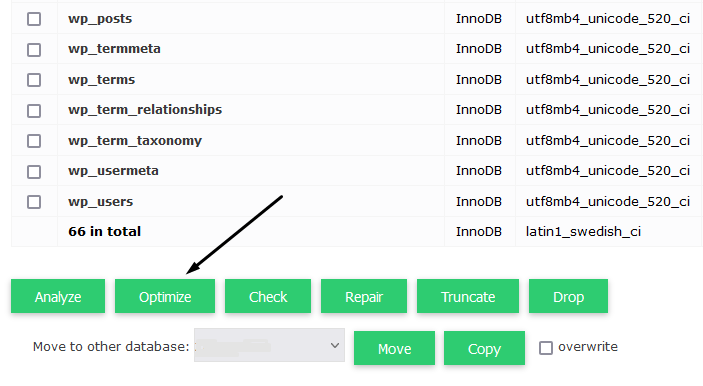
Likewise, in cPanel hosting providers, you have access to PHPMyAdmin, which lets you Optimize database tables:
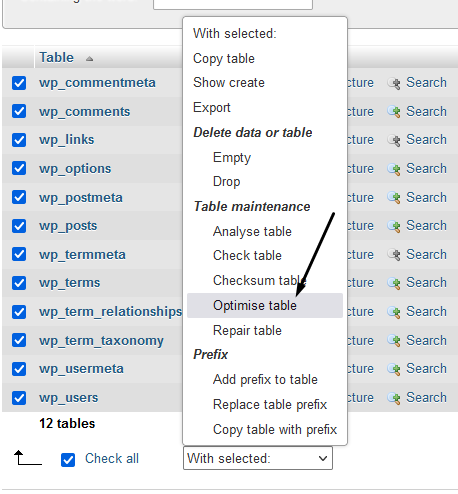
An alternative solution if you’re using WordPress is to use a WordPress plugin. WP-Optimize lets you do this automatically.
10. Replace WP-Cron With A Real Cron Job
WP-Cron is the default WordPress scheduling system that runs tasks when pages are loaded on your site.
This can eat up server resources due to requests being made every time people visit your WordPress website.
Or if you get very little traffic, scheduled tasks can mount up and run at the same time, leading to overloading the server.
The solution is to set up a real server-based cron job and not rely on page visits. You can set this up in cPanel hosting from the Cron Jobs tool:
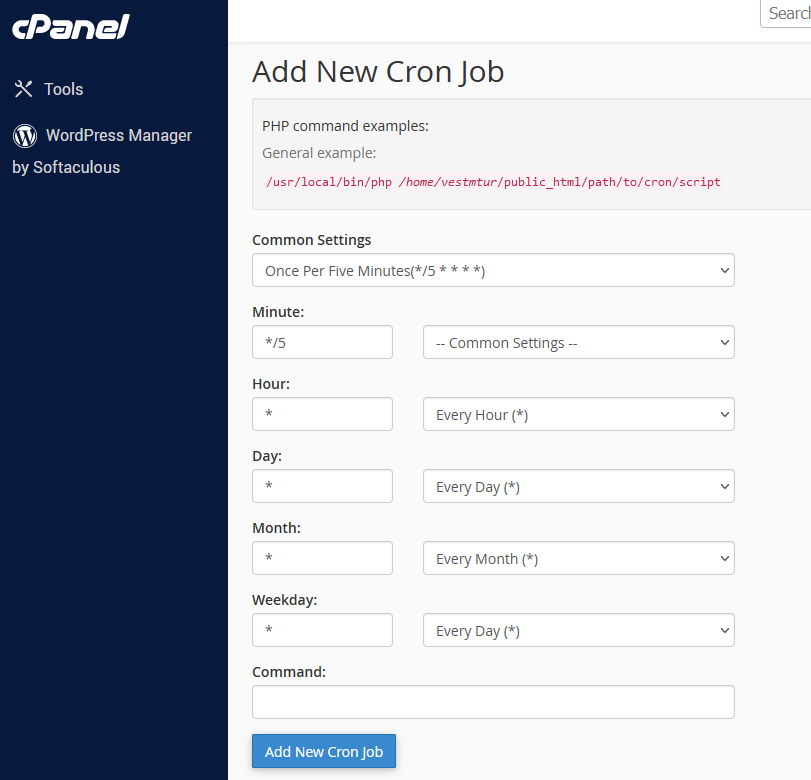
Cloudways and other hosting providers also let you set up your own cron jobs on the server:
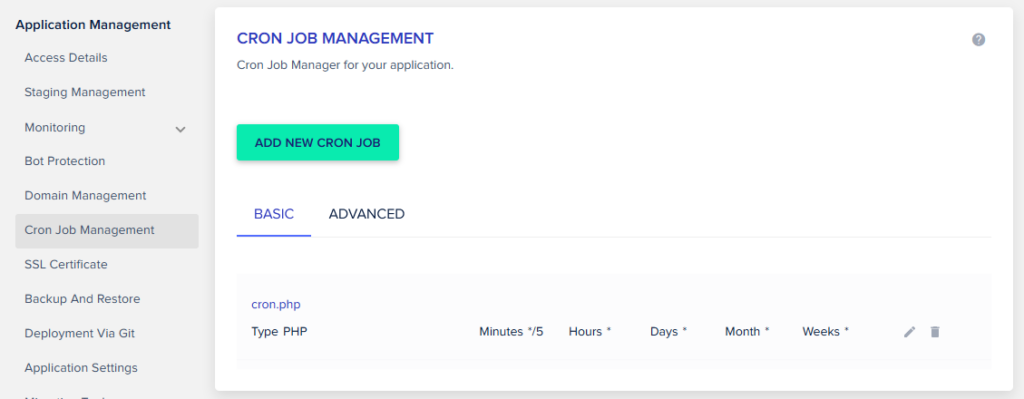
11. Optimize or Avoid Slow-Loading Web Fonts
Some of the best WordPress fonts might look pretty, but they can also slow down your site.
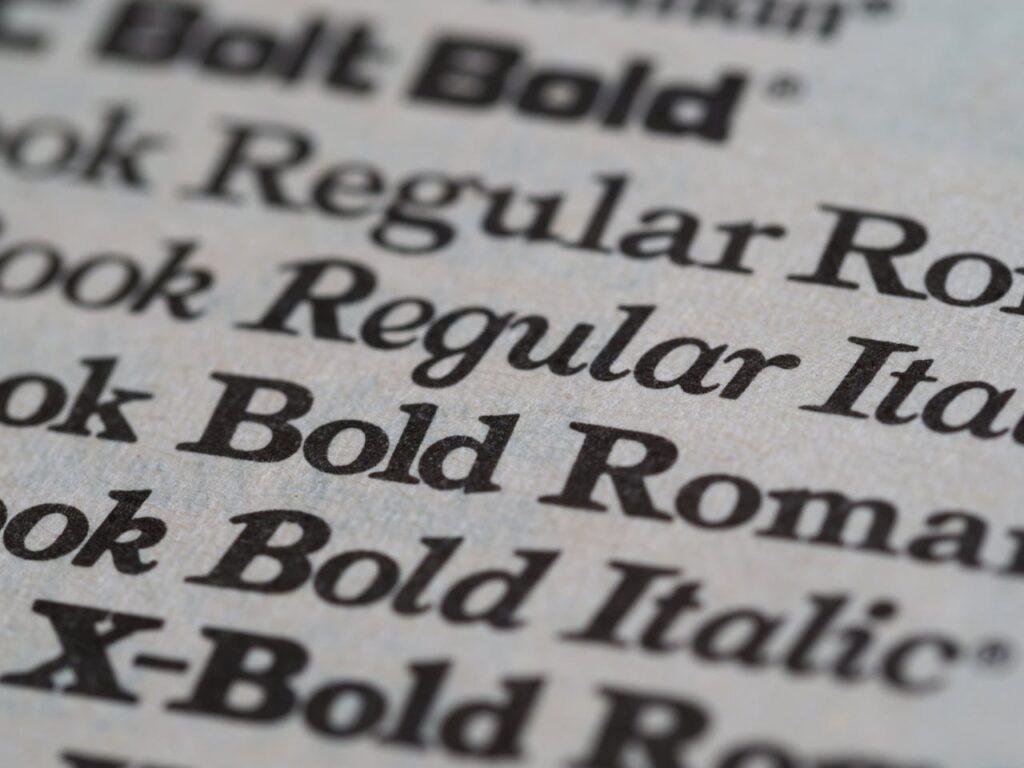
If you’re using fast web hosting, web fonts won’t make a huge impact on your server.
Alternatively, there are several ways to speed up web fonts, such as self-hosting fonts and preloading.
However, if you want optimal server performance, then you might want to avoid web fonts altogether.
12. Keep Your PHP Version Up-to-Date
PHP is the scripting language used by popular website platforms such as WordPress.
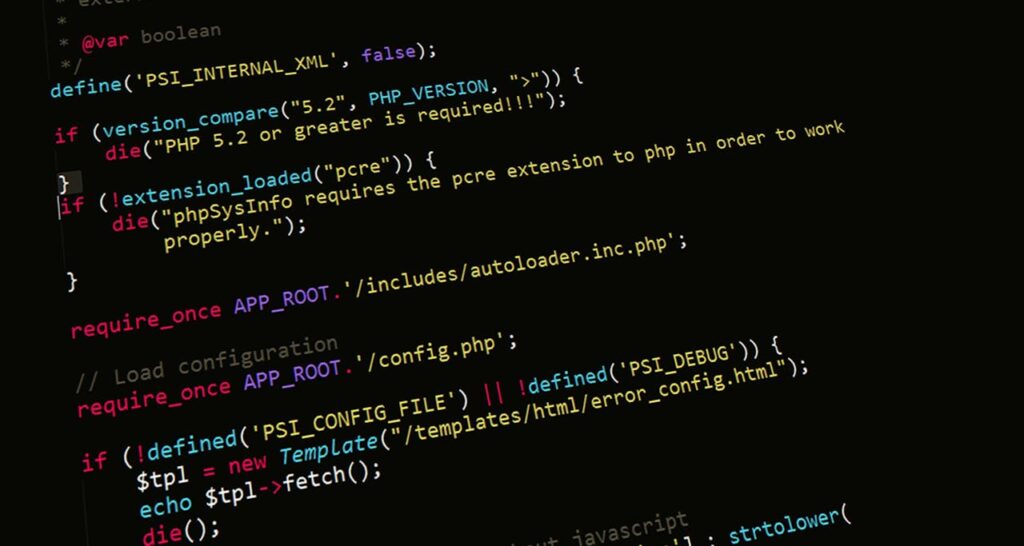
Newer versions of PHP include optimizations that reduce memory usage and improve execution times.
Premium web hosting providers will give you full control over which PHP version you’re using.
Check your hosting control panel to see which versions are available, and make sure plugins and themes are compatible before upgrading.
13. Reduce 404 Errors
When a page URL gets changed or pages are deleted, it will send the user to a 404 error page.
If 404 errors aren’t monitored, they can eat up valuable server resources, such as CPUs and memory.
You can check 404 errors inside Google Search Console to see if there are potential issues.
The next step is to redirect pages in WordPress that no longer exist. This can be done using a Redirection plugin or the SEO plugin Rank Math.
14. Keep Everything Updated
We already mentioned the importance of keeping your PHP version up-to-date, but other software should be updated regularly.
This includes things like WordPress themes and plugins to prevent security issues and slow performance.
Using outdated software on your hosting not only impedes server performance but can attract security threats if left unchecked.
You can use automatic updates in WordPress to keep everything running smoothly. Services such as ManageWP will take care of theme and plugin updates for you.
Plus, it’ll take backups and roll back to previous versions if any issues occur.
15. Use a Premium DNS Service
DNS is the technology used to look up the IP address of your domain name. Using premium DNS hosting can help reduce the time it takes for browsers to locate your server.
One of the best DNS hosting services is Cloudflare, even in their free plan.
You can also use a separate DNS service between your hosting provider and server, similar to Cloudflare.

This is ideal if you need the best of both worlds, getting the best features from your web host and premium DNS provider.
Reducing Initial Server Response Time in Conclusion
When you reduce initial server response time and TTFB, you improve user experience and server performance.
This can save you money on web hosting and improve conversions on your site.
Some techniques include using premium hosting like Iridium or Cloudways, using a CDN, and blocking bad bots.
You might also be interested in reading our post on the fastest web hosting platforms as this will make the most impact.
